LinkedIn is a fantastic marketing platform for businesses, especially any B2B business that is looking to grow digitally.
However, LinkedIn’s interface can sometimes be a bit clunky and not particularly ‘user friendly’.
In this short article I’m going to show you how to add an admin to a LinkedIn company page.
The most common scenario where you’ll need to do this is if you have a staff member, freelancer or agency who is responsible for posting content to your company’s LinkedIn page. You’ll need to be able to add them.
Please note that this is NOT a guide to adding someone to your personal LinkedIn profile who can post on your behalf (as far as I’m aware, this is not a functionality that actually exists within LinkedIn yet, although happy to be corrected on that).
Here is a step-by-step guide to adding an admin to a LinkedIn page.
NB: these instructions are assuming you are using LinkedIn on a desktop/laptop computer. I will look to add mobile device instructions in the near future:
Firstly, load up your company page and ensure you are in the admin view NOT the member view.
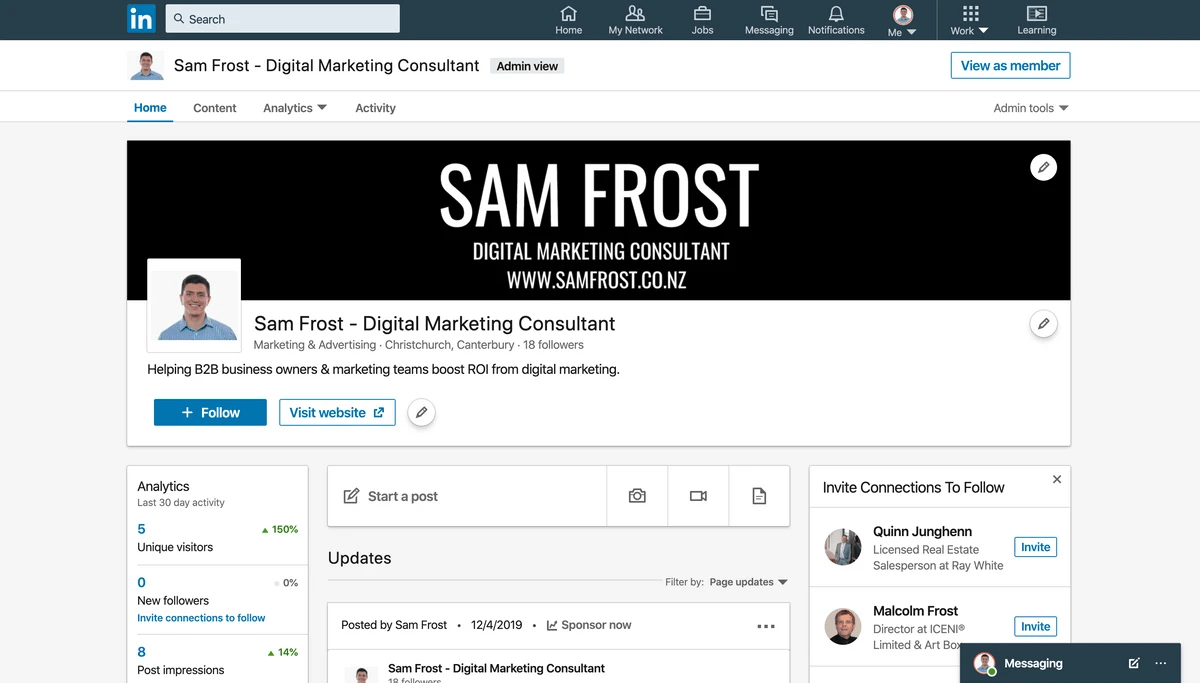
Next, click on 'Admin tools' and then 'Manage Admins'
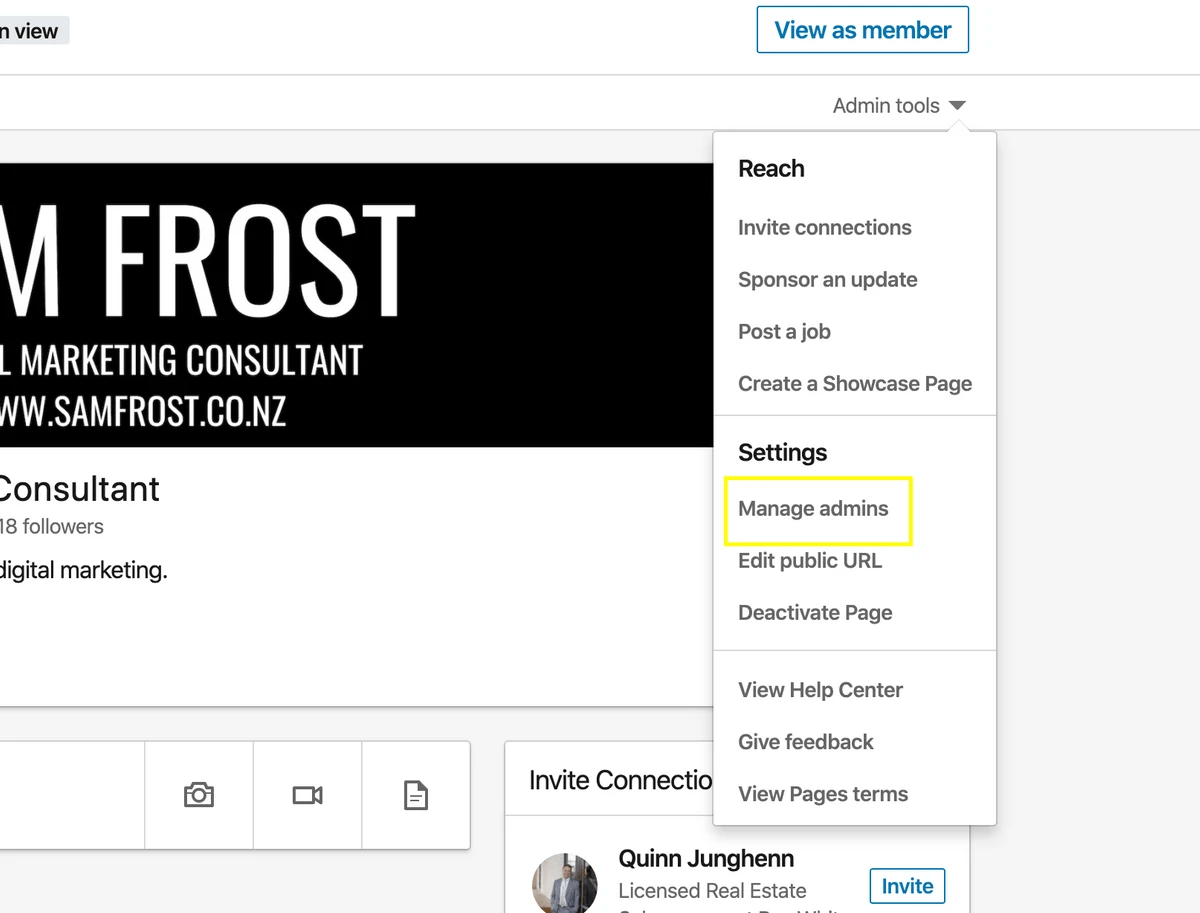
Now just add the name of the person you want to make an admin. NB: You need to be connected with them on LinkedIn to do this! Hit save changes and they will get the invite.
And that is how easy it is to add an admin to a LinkedIn company page.
Now just add the name of the person you want to make an admin. NB: You need to be connected with them on LinkedIn to do this! Hit save changes and they will get the invite.
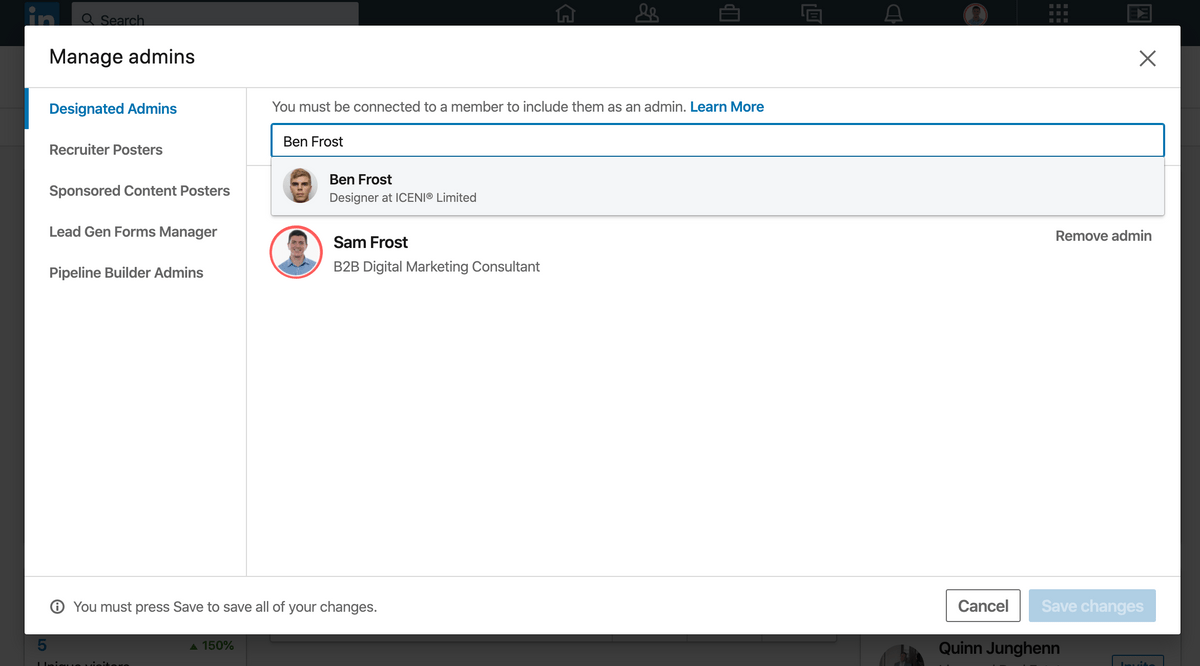
If you’d rather watch a video, then here’s a quick video I recorded and posted to YouTube showing the same process.
Get free digital marketing advice and tutorials by subscribing to my YouTube channel. New videos being released every week, covering everything you need to know to grow your business with effective digital marketing.
View my channel and subscribe here.Also feel free to connect with me on LinkedIn, as I post lots of digital marketing content exclusively on there. Check out my profile and send me a connection request.
